Business Documentation Connector - for D365FO and ADO
The best documentation is the documentation the users can find
Gain direct access from D365FO to business documentation created in ADO
Avoid wasting hours and hours on documentation never used
This powerful and free tool makes your business documentation in ADO (Azure DevOps) better than ever - because it makes it available for the business users
Create business documentation in ADO together with your implementation partner, and enable your users to find this valuable work
Business documentation can be documentation of parameters, configuration, and business processes
This tool connects your documentation in ADO directly to D365FO.
Download in Chrome store: Business Documentation Connector - for D365FO and ADO
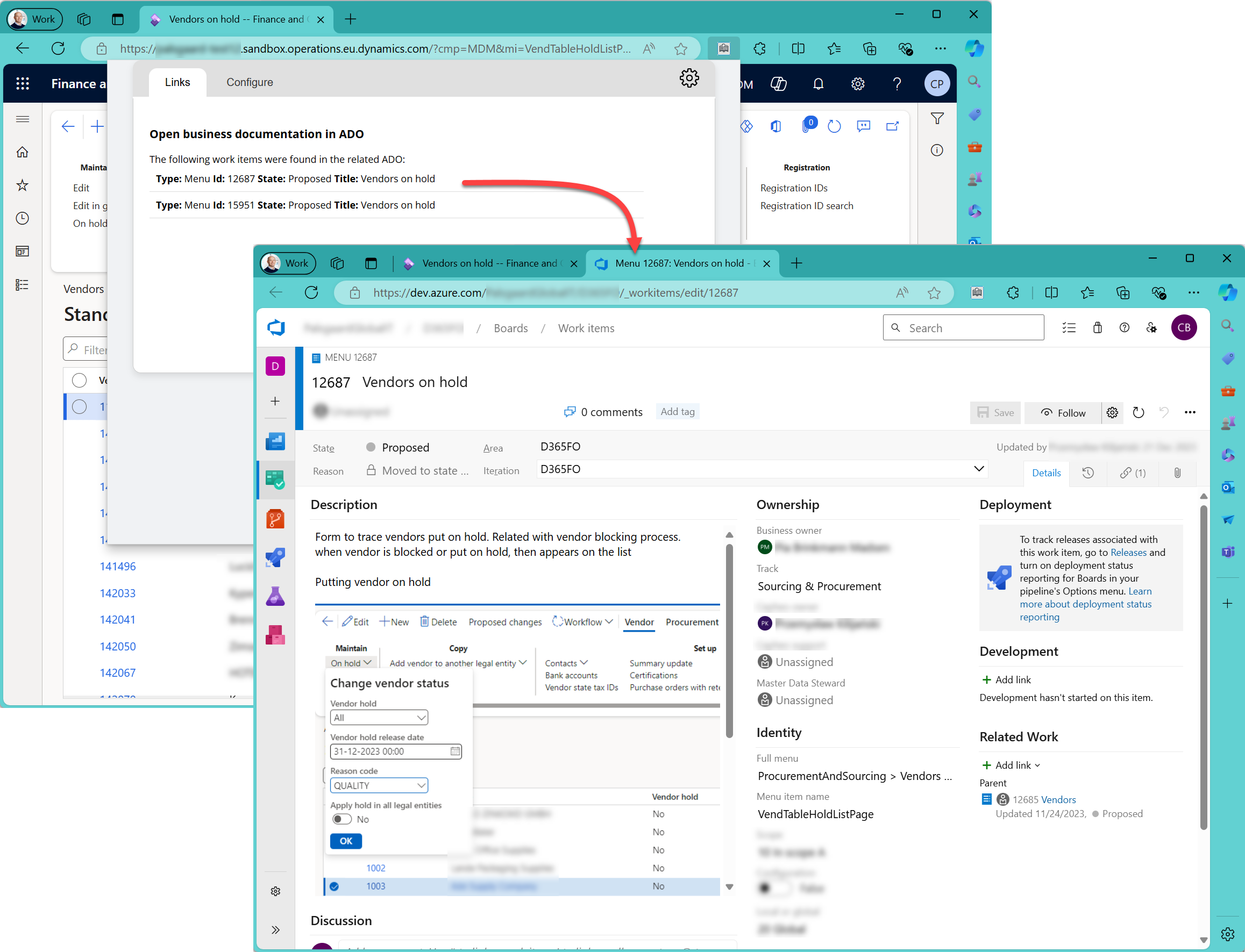
Open Business Documentation directly from D365FO
From any given form in D365FO, you will be able to open your business documentation in Azure DevOps (ADO)
This ensures that documentation created during the project remains valuable and is actively used in daily operations
Not only configuration documentation but also business process-level documentation can be accessed, providing comprehensive support to users
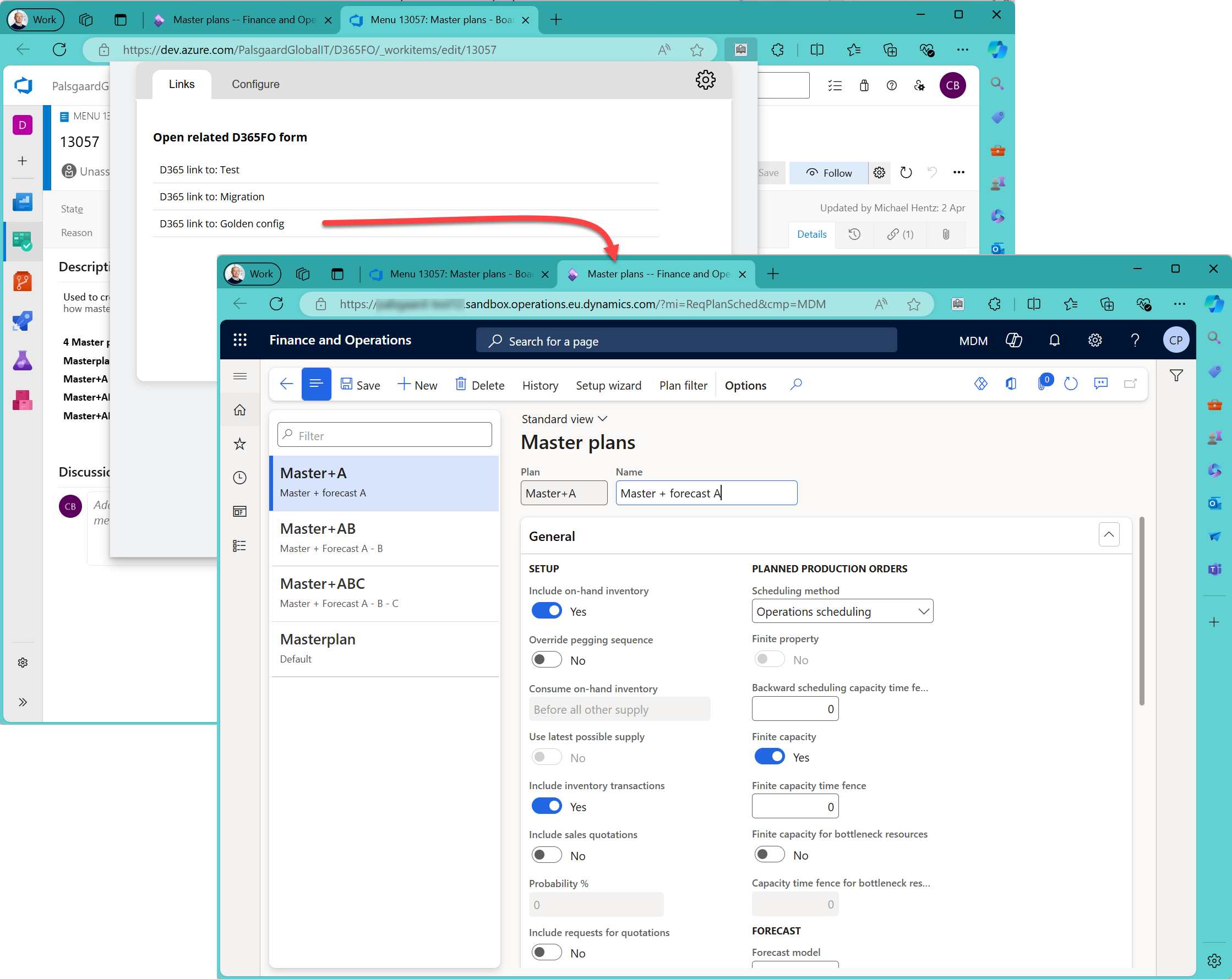
Jump from ADO to D365FO
Configuring data during the implementation of Dynamics 365 for Finance and Operations (D365FO) often requires project members to work across multiple environments. Our tool simplifies this process by enabling seamless jumps from Azure DevOps (ADO) to any configured D365FO environment
This functionality is particularly useful for identifying and resolving discrepancies between your test environment and the Golden configuration
Easily switch between multiple D365FO environments directly from ADO, saving time and reducing the complexity of managing different configurations
Instantly jump to the relevant environment to investigate and address discrepancies, ensuring consistency between your test environment and the Golden configuration
Streamline your implementation process by integrating ADO and D365FO environments, enhancing overall productivity and efficiency
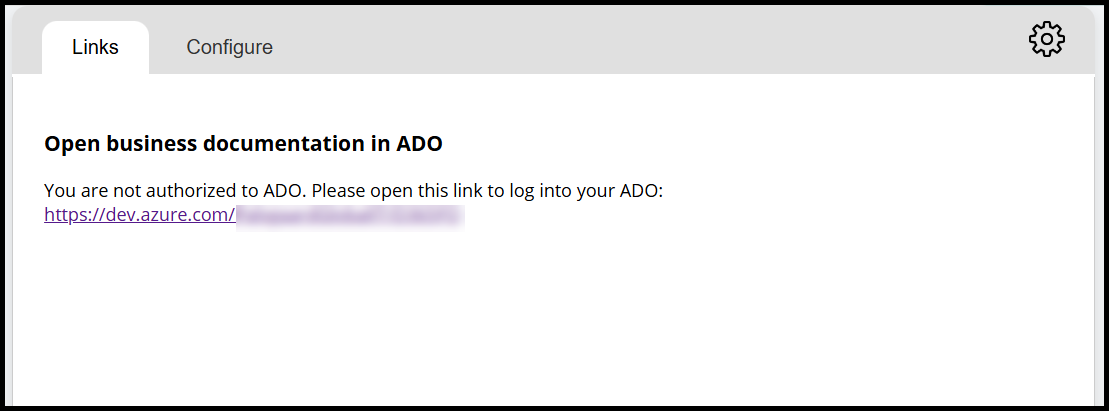
Security and Details
The BDC uses your browser authentication and requires the user to have access to both D365FO and ADO. When you work in D365FO and use the BDC, you will occasionally receive the message 'You are not authorized to ADO. Please open this link to log into your ADO,' along with a link to re-authenticate your credentials in your browser. This is completely normal.
From D365FO: The list of work items you will see in BDC will be limited to work items with a state different than 'Closed'.
From ADO: The D365FO environment will open in the default company for the user. Change the default company ID in D365FO to open another company if desired.
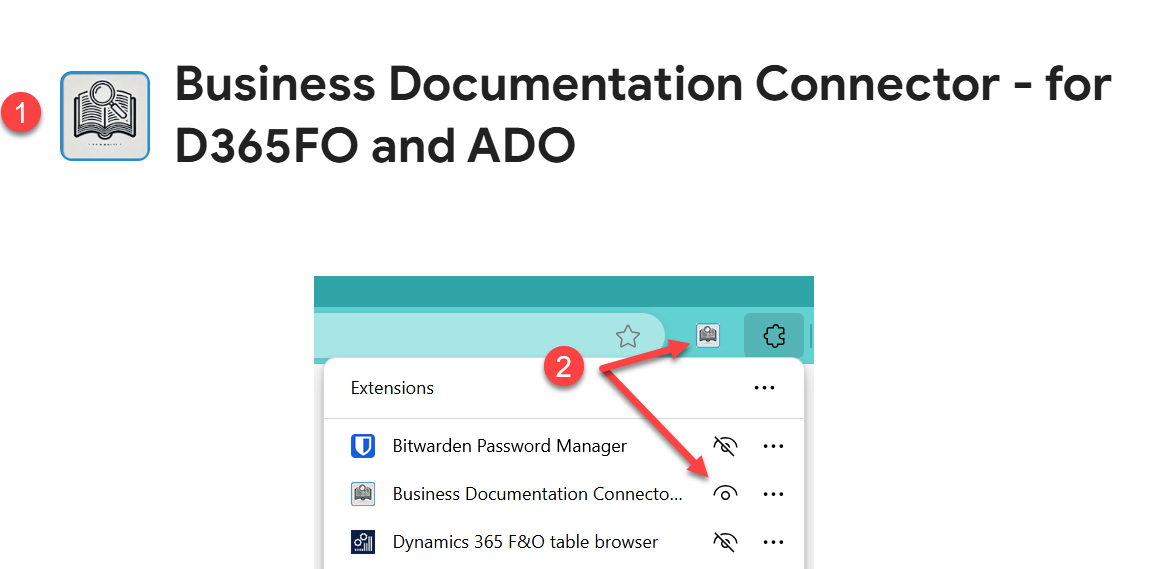
Guide for Installation
1: Download the extension from Chrome Store: Business Documentation Connector - for D365FO and ADO
2: Ensure the extension is visible
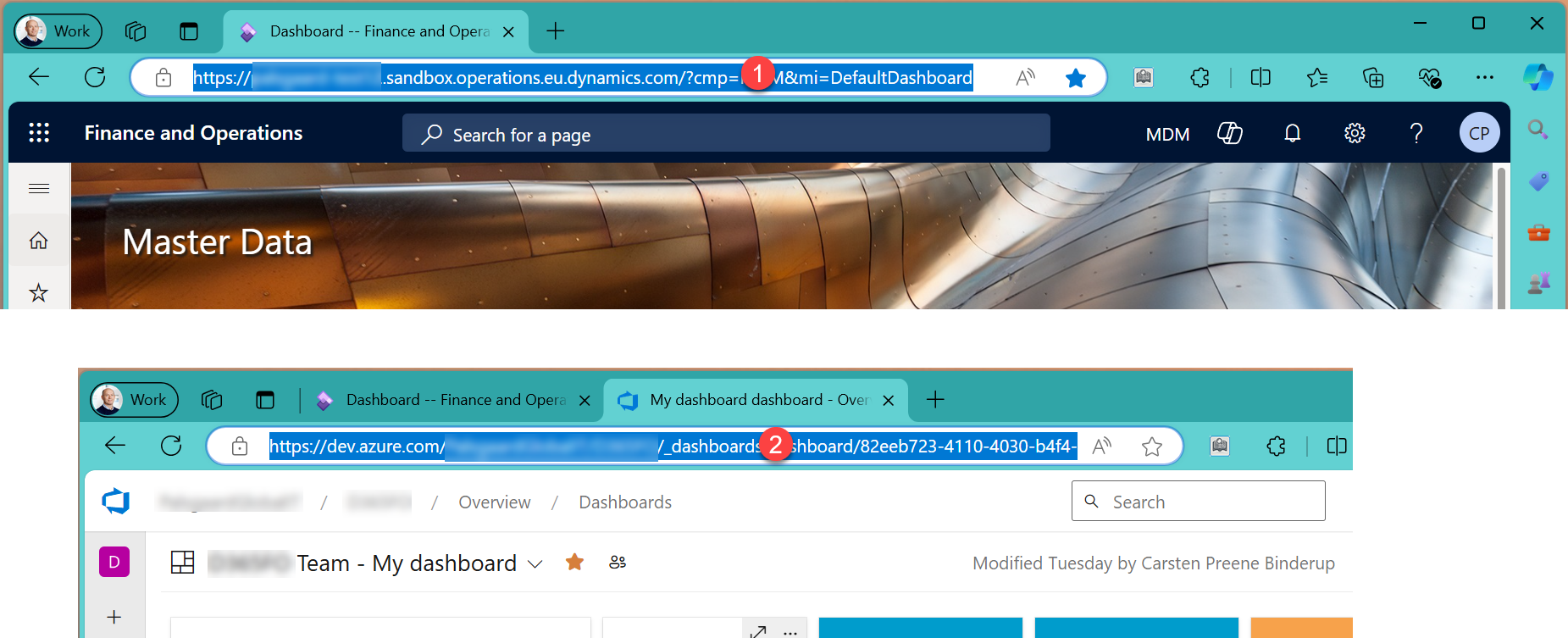
Guide for Configuration
Open your D365FO and ADO in your browser
1: Copy your D365FO URL
2: Copy your ADO URL
Simply copy the full URL. The extension will trim the URL for both D365FO and ADO parameters when saved
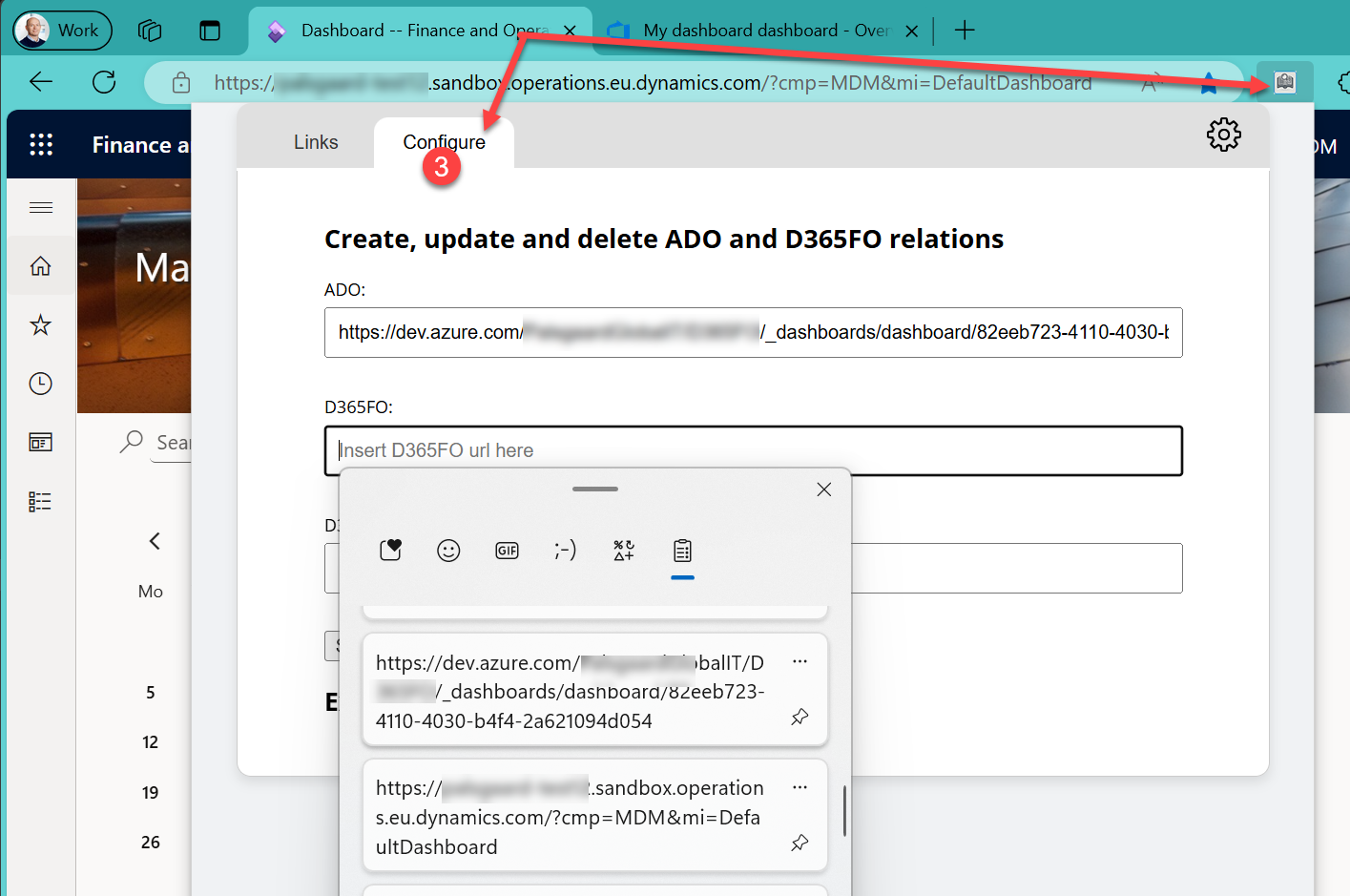
3: Open the extension and navigate to the configuration tab
Insert the URLs from step 1 and 2 using [Win]+v and select URL
If you are not familiar with [Win]+v, then open 2 browser windows and copy 1 URL at a time using Ctrl+c and Ctrl+v
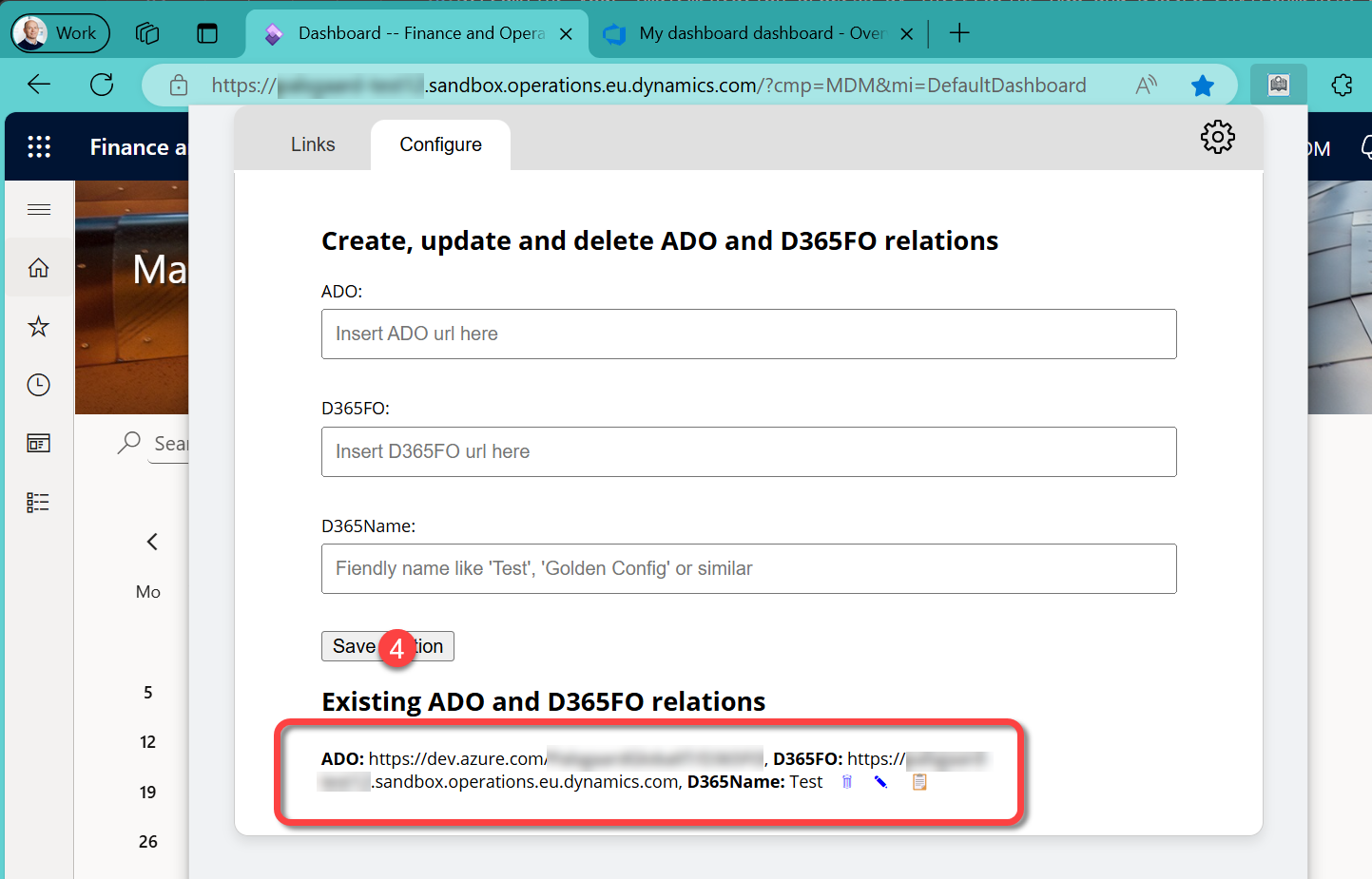
4: Give your relation a friendly name of your choice like 'Test', 'UAT' or 'Prod' and click Save relation
Your relation is saved and you see it below the input fields
Please note that the URLs have been formatted
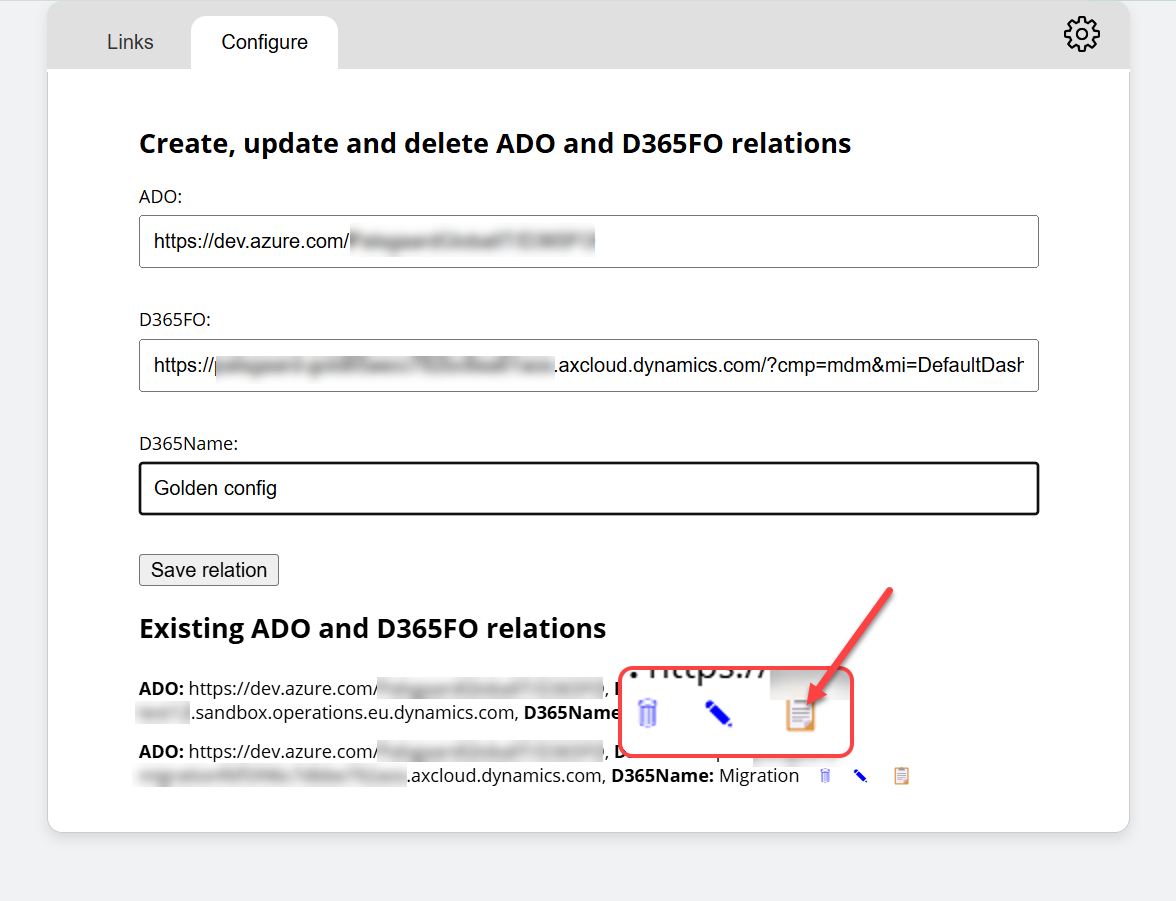
5: Optional
Note the small Delete, Edit and Copy icons after the saved relation
Use the Copy icon for faster creation of additional D365FO environments. Then you don't need to copy the ADO URL again, but only the D365FO URL and give it a new friendly name
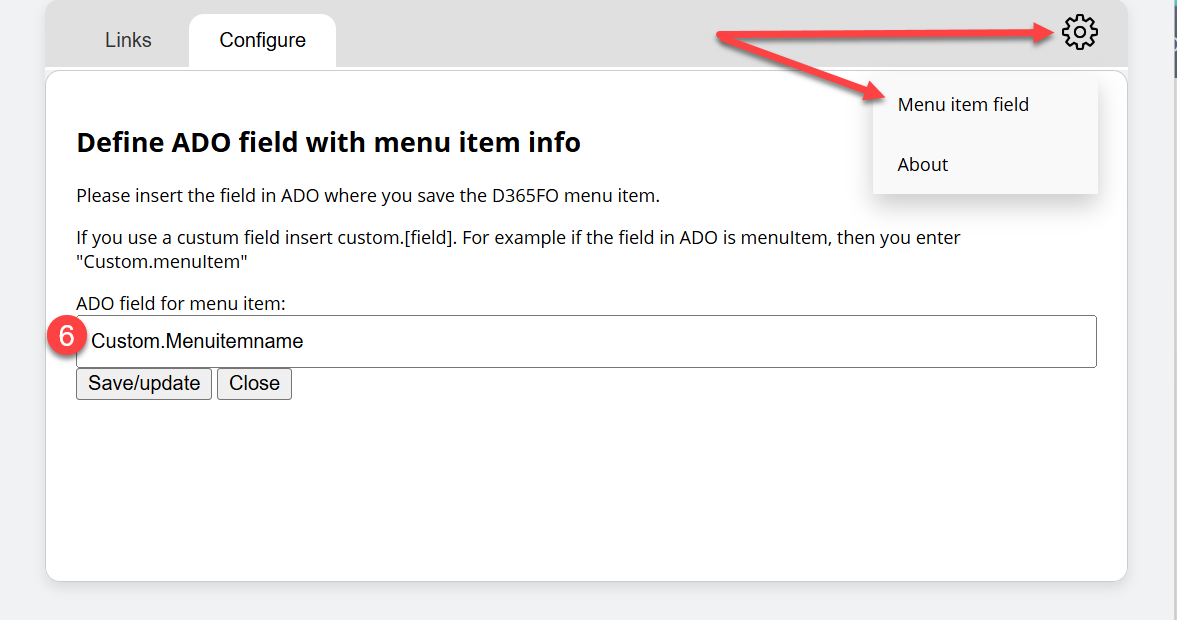
6: Navigate to the Menu item field configuration and insert the field in ADO with menu item info
Note that the value is case sensitive - so be careful with the spelling